7 Tips for Safe Internet Browsing
So full of positive purpose—entertainment, information, communication, productivity—who doesn’t love the internet?
But, browsing also has significant risk. There are malicious sites, fake ads, and scammers who intentionally weaponize the internet for the purpose of infecting your computer with malware or gaining access to your sensitive, personal information.
Be sure you’re browsing smart with these quick tips. Let's begin.
1. KEEP WEB BROWSERS UP-TO-DATE
Keeping your web browsers up-to-date ensures that you’ll have the latest patches for security vulnerabilities. Bonus: you’ll also get the newest features available. The most popular web browsers (Google Chrome, Microsoft Edge, Mozilla Firefox) will update automatically by default, but here’s how you can verify you’re on the newest version:
Google Chrome:
- Click on the three dots in the upper right corner. Navigate to “Help” then select “About Google Chrome.”
- Here, you’ll find out if Chrome is up to date. If it isn’t, it will automatically check for available updates and apply them.
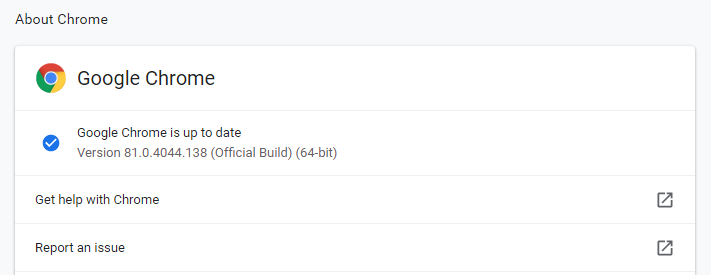
Microsoft Edge:
- Regularly updated by Windows Updates, click on the Settings (gear icon) in the bottom left corner, then navigate to “Update & Security” from the menu.
- Within “Update & Security,” your update history and status are visible. Click on “Check for updates” for available updates.
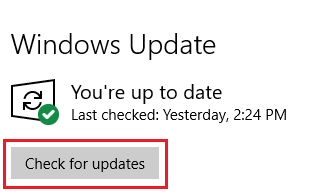
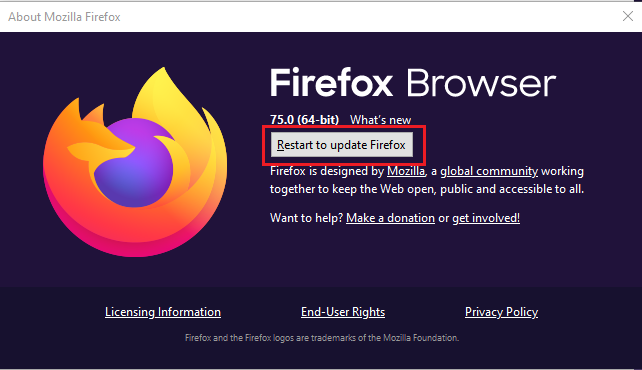
Microsoft Firefox:
- Click the menu button (indicated by three horizontal lines) in the upper right. Navigate to “Help” then select “About Firefox.”
- The About Mozilla Firefox window will open and automatically check for updates and apply them. If updates were applied, it will prompt you to restart the program to complete the update.
2. TRY TO ONLY VISIT SECURE WEBSITES (SITES THAT USE HTTPS)
When you browse or enter information on websites that use HTTPS, your data cannot be intercepted by anyone between you and the website you are visiting. Your data will be encrypted and unreadable to any outside parties. You still need to make sure you are only visiting trusted sites, but the added security of HTTPS goes a long way.
3. AVOID CLICKING ADS AND OFFERS
The internet is littered with advertisements. Any site that seems to operate for “free” to the user makes their revenue from ad banners. Even on websites that seem reputable, ads are not always safe. Clicking on malicious ads can result in unintentionally installing malware, being redirected to a malicious site, or enticing the user to enter sensitive, personal information. A good rule of thumb is if you see a digital ad that catches your interest, do a quick web search for the information advertised, instead of clicking directly on it.
4. BOOKMARK YOUR MOST IMPORTANT AND FREQUENTLY USED SITES
Bookmarks are a quick and easy way to access your frequently visited websites. Especially important for websites that require you to enter sensitive information, such as financial websites, choosing to bookmark a website ensures that you land on the authorized page time and again. Manually typing in the website URL every time can be susceptible to typos. While this may not seem like a big deal, in some circumstances misspelling part of the website address can redirect you to an unknown site that could be malicious. This is a concept known as “typosquatting,” the practice of someone intentionally creating a website that relies on typos or has an address that looks eerily similar to the correct website. Always confirm you are on the correct site before bookmarking it and mitigate future browsing risk by accessing via your bookmark.
5. AVOID DIRECTLY CLICKING EMAIL LINKS
It is a best practice to avoid clicking email links whenever possible, even if it is from someone you know. If you get an email from a website with a link inside the email, instead of clicking on it, open a new tab in your web browser and navigate directly to the website or use your bookmark. For example, pretend you get an email that looks like it’s from Amazon. In it, there is a link claiming that you have received an Amazon gift card. Do not click on the link. It could be malicious. Instead, navigate to your web browser and go to Amazon’s known and trusted website. From there, you can verify the authenticity of the gift card claim. If the link is something that you must open from your email, contact the sender via a different means such as a phone call to verify that the email was sent and is safe to open.
6. VERIFY YOU HAVE ANTIVIRUS RUNNING ON YOUR SYSTEM
Another tip for safe browsing and general computer security is to verify that you have antivirus software installed and running. Windows 10 computers are pre-installed with Windows Defender. Your computer may also have third-party antivirus software included, depending on where your device was purchased. Additionally, if you have an IT department, they may have configured an alternative antivirus to Windows Defender. In either case, follow these steps to make sure you are protected on your Windows 10 PC:
- Click on the Start Menu in the bottom left corner, choosing Settings (gear icon).
- Navigate to “Update & Security” from the menu.
- Look for “Windows Security” tab on the left side. Under the “Protection areas” heading, a Virus & Threat protection status is available. Here, you’ll verify a green check mark with “No actions needed.”
7. EXERCISE CAUTION WHEN DOWNLOADING SOFTWARE OR EXTENSIONS
In general, it is a best practice to avoid downloading and installing software and extensions from websites unless necessary. What’s the risk? Whenever you download something from the Internet, you could be exposing your system to malware. This is especially true for downloads from ads or offers, or software that advertises that it’s “free.”
Be intentional about browsing. If you’re surfing the web and you see an offer for a free software that looks interesting, do your research first. It’s imperative to verify it is safe and to know how to correctly install it. Most software vendors will have a support line or email you can contact with any questions. Caution is best in these situations. It’s better to take time to verify that it is trusted software, rather than installing something on a whim and potentially losing your data or sharing it with a malicious actor. As always, the best defense against scams remains awareness and common sense.
